Vertalen en voorlezen van de website
U kunt iedere tekst op deze website laten vertalen via Google Translate en/of voorlezen.
U kunt iedere tekst op deze website via Google Translate laten vertalen of laten voorlezen.
Read this information in English.

Vertalen
Wilt u de tekst in een andere taal lezen?
- Selecteer de tekst. U krijgt een keuzemenu.

- Kies ‘vertalen’.
- Kies een taal.
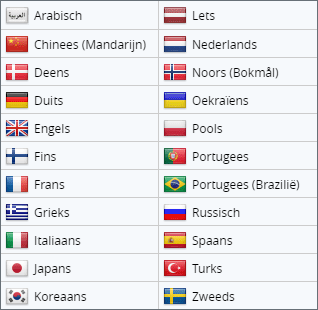
- U kunt de tekst ook nog laten voorlezen. En daarin aanpassen: het volume en de snelheid. In de vertaling kunt u de lettergrootte aanpassen, het lettertype en de tekstkleuren en afstand tussen letters, woorden en regels.
Let op: dit werkt met Google Translate. Daardoor kunnen er fouten in de vertaling zitten.
Voorlezen
Wilt u de tekst laten voorlezen? Gebruik dan de knop Lees voor. Deze staat op iedere pagina boven de titel.
Links staat het menu. Rechts de knop om meteen de tekst voor te lezen.
Als u de tekst laat voorlezen, verschijnen er meer knoppen, van links naar rechts:
- pauze
- stop
- 5 seconden terugspoelen
- 5 seconden doorspoelen
- volume
- voorleessnelheid aanpassen
- speler sluiten
Het menu biedt veel opties om de tekst en het voorlezen aan te passen aan uw voorkeuren, onder andere:
- de tekst pas laten voorlezen als u erop klikt,
- de tekst vergoten,
- een tekstversie maken zonder opmaak,
- een lees regel laten oplichten en de rest van de pagina maskeren,
- het geluidsbestand downloaden,
- en nog meer instellingen.
Translating the website and having it read aloud
With Google Translate you can have any text on this website translated or read aloud.
Translate
- Want to read the text in another language?
- Select the text. You will be shown a selection menu.

- Select ‘vertalen’ ('translate').
- Choose a language.
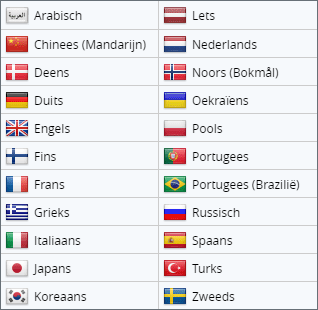
Selection menu with all available languages.
You can also have the text read aloud. You can thereby adjust the volume and speed. In the translation you can modify the font size, the font and the text colours, as well as the spacing between letters, words and lines.
Please note: this uses Google Translate. As a result there may be errors in the translation.
Read aloud
Want to have the text read aloud? Then use the Lees voor (Read aloud) button. This appears on every page above the title.
The menu is on the left. The button to read the text aloud straight away is on the right.
If you have the text read aloud, more buttons will appear - from left to right:
- pause
- stop
- rewind 5 seconds
- fast forward 5 seconds
- volume
- adjust reading speed
- close player
The menu offers many options to customise the text and reading to your preferences, including:
- only read the text aloud when you click on it,
- enlarge the text,
- create a text version without formatting,
- highlight the line being read and mask the rest of the page, download the audio file,
- and other settings.